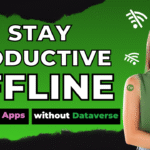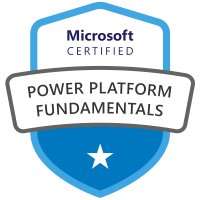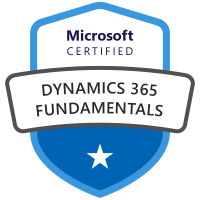When building apps in Microsoft Canvas Power Apps, your formulas and code can quickly grow complex. Searching for keywords or updating variable names across your entire app can be tedious if you do not know the built-in tools. Fortunately, Power Apps Studio offers robust search and find/replace features to make your development workflow much smoother.
Why Use Search and Find/Replace?
- Quickly locate variables, collections, controls, or properties
- Update names or values everywhere in your app at once
- Reduce errors and save time when refactoring code
- Maintain consistency across your app
A lot of my development has been using SQL Server as a data source and sometimes I need to rename columns in a table or even rename the entire table. This is never good as I now need to scroll across my app to replace the value. I was always familiar with the Find and Replace features in the formula bar, but it was not until recently I learned of the global search feature in the studio. Who knew? Here’s how to access the Search Pane.
Search, Find and Replace Within the Entire App
- Launch Power Apps Studio and open your app.
- On the left sidebar, look for the magnifying glass icon—this is the Search pane.
- Alternatively, use keyboard shortcuts:
- Ctrl + F (outside the formula bar) to open the Search pane.
- Ctrl + Shift + F (inside the formula bar) to search within formulas.
- Step 2: Search for Keywords
- In the Search pane, type the keyword, variable, or property you want to find.
- You can filter results by categories (screens, media, collections, variables, etc.) to narrow your search.
- Use advanced options:
- Match case: Only finds matches with the exact casing.
- Match whole word: Finds only exact matches of the entire word.
- Regular expressions (RegEx): For advanced pattern matching.
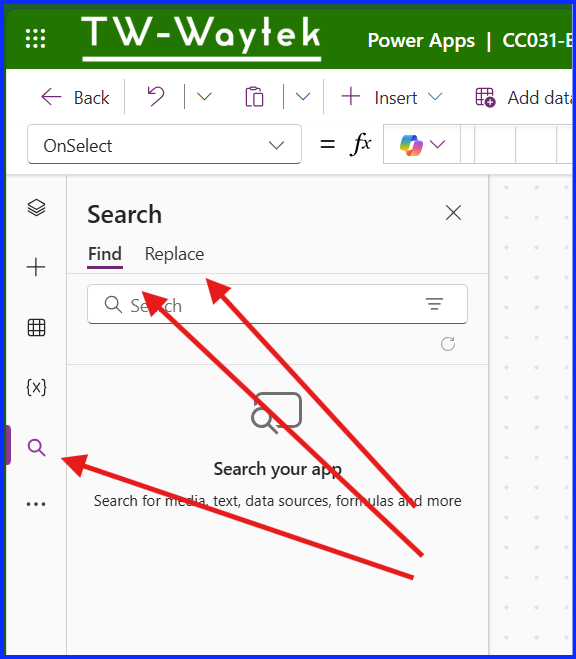
This tool lets you search your whole app’s code, not just in the formula bar. You can replace specific items or jump directly to their locations.
Now, if the column or table name changes, I can efficiently search and replace the name throughout the entire application. Despite my experience building Canvas Apps, I previously overlooked this valuable feature.
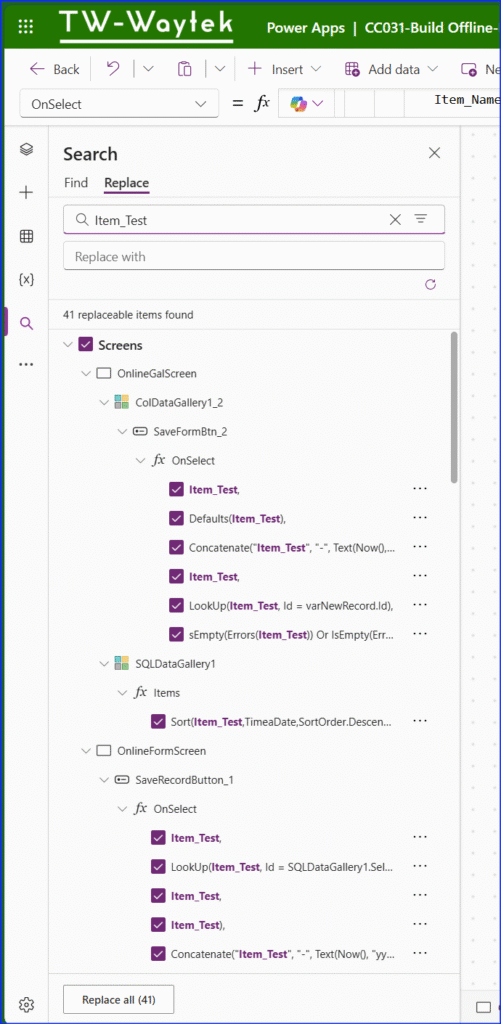
Although it is a little more obvious, let us review the Find and Replace in the Formula Bar.
Search, Find and Replace Within the Entire App
For searching and replacing within formulas:
- Select the control or property you want to edit.
- Click the drop-down arrow on the right side of the formula bar and choose Find and Replace.
- Or use shortcuts:
- Ctrl + F (inside formula bar): Find
- Ctrl + H (inside formula bar): Find and Replace
- Enter the text to find, and (if replacing) the new text.
- Choose options like Match case or Match whole word for precise replacements.
- Click Replace All to update every instance in your app.
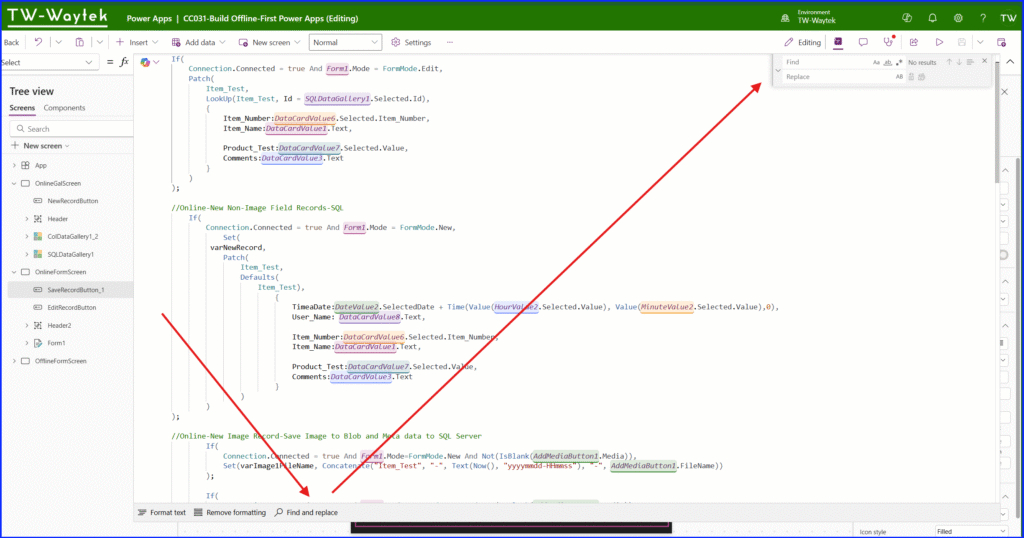
Best Practices
- Preview changes before replacing them to avoid unintended updates.
- Use filters to target only relevant parts of your app.
- When renaming variables, collections, or controls, use the replace feature to ensure consistency everywhere.
- For large apps, expand the formula bar for easier reading and editing.
- Use search to audit your app for deprecated variables or hardcoded values.
Example Use Cases
- Renaming a variable: Search for varOldName, replace with varNewName across all formulas and controls.
- Updating a color scheme: Find all instances of PrimaryColor, replace with AccentColor.
- Refactoring logic: Search for a function name to update its usage everywhere.
Conclusion
If you have not used the search and find/replace tools in Canvas Power Apps Studio, you are missing out on faster code editing and updates. These features streamline app development by making code maintenance and substantial changes simpler and more dependable.
For even more information on this topic, visit the links below.
Use the Search pane – Power Apps | Microsoft Learn
Use Find and Replace in the formula bar – Power Apps | Microsoft Learn